GHOSTS Client Overview¶
GHOSTS Source Code
The GHOSTS Source Code Repository is hosted on GitHub.
The GHOSTS client simulates realistic human activities on a computer based on specific roles or memberships within a team. It creates documents, browses websites, downloads files, and interacts with various applications on Windows and Linux machines. GHOSTS is useful for cyber training, exercises, and testing scenarios.
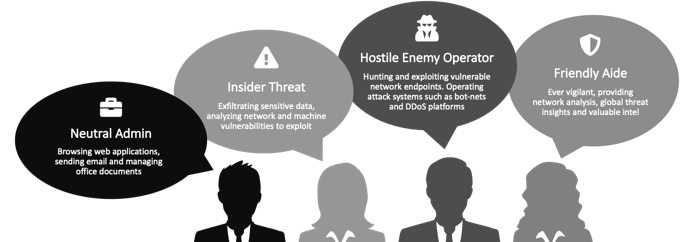
GHOSTS can be used for training, testing, or generating datasets by simulating realistic computer and network activities.
Do I need the API?
The API server is optional but provides logging, reporting, and remote administration features. Without the API, client management must be handled through other means such as Ansible or similar.
The GHOSTS client should be run as a regular user, not as an administrator or root, to accurately simulate user behavior.
The Windows Client¶
GHOSTS on Windows (supporting Win7, 10, 11, and corresponding server versions) is a .NET Console application that performs various user activities. Install the client in a directory like c:\exercise\ghosts\. Verify one client before deploying to multiple machines and configure it with the API base URL.
Windows Installation¶
- Ensure the Microsoft DotNet 4.6.1 runtime is installed.
- Download the latest client and unzip it to
c:\exercise\ghosts. - Adjust
config/application.{json|yaml}to point to your API server. - Run the executable at
c:\exercise\ghosts\ghosts.exeto setup and start GHOSTS.
Additional configuration required for web browsing
For Firefox or Chrome web browsing, download the appropriate automation driver: Geckodriver for Firefox or Chromedriver for Chrome.
Additional configuration required for email
Email functions require the Redemption library found in /lib this provides Outlook automation.
Additional configuration required for RDP
RDP Handlers require registering AutoIt dlls.
Linux Client¶
GHOSTS on Linux requires the Microsoft dotnetcore runtime version 8.0. We have tested with Ubuntu 24.04 using the snap instructions here, but other distributions should work.
Linux Installation¶
- Download the latest Linux client and unzip it to a folder such as
~/ghosts. - Running the client as root may cause display issues with web browsers.
Linux Service Configuration¶
To ensure the GHOSTS client runs automatically on system startup, you can configure it as a service using systemd.
Step 1: Create the Service File¶
Create a new service file for the GHOSTS client by running the following command:
sudo nano /etc/systemd/system/ghosts.service
Step 2: Define the Service¶
Paste the following content into the service file:
[Unit]
Description=GHOSTS Client Service
After=network.target
[Service]
ExecStart=/usr/bin/dotnet /path/to/ghosts/ghosts.client.linux.dll
WorkingDirectory=/path/to/ghosts
Restart=always
User=ghosts_user
Group=ghosts_user
Environment=DOTNET_CLI_TELEMETRY_OPTOUT=1
Environment=DISPLAY=:0
[Install]
WantedBy=multi-user.target
- Replace
/path/to/ghostswith the actual path where the GHOSTS client is installed. - Replace
ghosts_userwith the user under which the GHOSTS client should run.
Step 3: Reload systemd and Enable the Service¶
After creating the service file, reload systemd to recognize the new service:
sudo systemctl daemon-reload
Enable the service to start on boot:
sudo systemctl enable ghosts
Step 4: Start the Service¶
To start the service immediately, run:
sudo systemctl start ghosts
You can check the status of the service with:
sudo systemctl status ghosts
Step 5: Stopping and Restarting the Service¶
To stop the service:
sudo systemctl stop ghosts
To restart the service:
sudo systemctl restart ghosts
Now, the GHOSTS client will run as a background service and automatically start with your system.
Client Directory Structure¶
Do not copy the instance folder
The instance folder should not be copied between machines.
| Folder | Description |
|---|---|
config/ |
Configuration files are stored here. |
instance/ |
Stores files and information specific to the instance. Do not copy this folder |
lib/ |
Third-party libraries used by GHOSTS |
logs/ |
Output logs for the client and logs transferred to the server |
Configuration Quick Start¶
After unzipping, run the client by double-clicking it. The console window may briefly appear and then disappear. To verify, check Windows Task Manager or use the kill-ghosts.bat script to close it.
Ghosts supports using YAML and JSON for the application and timeline configuration files. The used configuration file is chosen in the following order of precedence:
.yaml.yml.json
Application configuration¶
Adjust the API URLs in application.json to point to your server:
{
"ApiRootUrl": "http://localhost:5000/api",
"Sockets": {
"IsEnabled": true,
"Heartbeat": 50000
},
"Id": {
"IsEnabled": true,
"Format": "guestlocal",
"FormatKey": "guestinfo.id",
"FormatValue": "$formatkeyvalue$-$machinename$",
"VMWareToolsLocation": "C:\\progra~1\\VMware\\VMware Tools\\vmtoolsd.exe"
},
"AllowMultipleInstances": false,
"EncodeHeaders": true,
"ClientResults": {
"IsEnabled": true,
"IsSecure": false,
"CycleSleep": 300000
},
"ClientUpdates": {
"IsEnabled": true,
"CycleSleep": 300000
},
"Survey": {
"IsEnabled": false,
"IsSecure": false,
"Frequency": "once",
"CycleSleepMinutes": 5,
"OutputFormat": "indent"
},
"Timeline": {
"Location": "config/timeline.json"
},
"Content": {
"EmailsMax": 20,
"EmailContent": "",
"EmailReply": "",
"EmailDomain": "",
"EmailOutside": "",
"BlogContent": "",
"BlogReply": "",
"FileNames": "",
"Dictionary": ""
},
"ResourceControl": {
"ManageProcesses": true
},
"HealthIsEnabled": false,
"HandlersIsEnabled": true,
"DisableStartup": false
}
or if you prefer using application.yaml
---
ApiRootUrl: http://localhost:5000/api
Sockets:
IsEnabled: true
Heartbeat: 50000
Id:
IsEnabled: true
Format: guestlocal
FormatKey: guestinfo.id
FormatValue: "$formatkeyvalue$-$machinename$"
VMWareToolsLocation: C:\progra~1\VMware\VMware Tools\vmtoolsd.exe
AllowMultipleInstances: false
EncodeHeaders: true
ClientResults:
IsEnabled: true
IsSecure: false
CycleSleep: 300000
ClientUpdates:
IsEnabled: true
CycleSleep: 300000
Survey:
IsEnabled: false
IsSecure: false
Frequency: once
CycleSleepMinutes: 5
OutputFormat: indent
Timeline:
Location: config/timeline.yaml
Content:
EmailContent: ''
EmailReply: ''
EmailDomain: ''
EmailOutside: ''
BlogContent: ''
BlogReply: ''
FileNames: ''
Dictionary: ''
ResourceControl:
ManageProcesses: true
HealthIsEnabled: false
HandlersIsEnabled: true
DisableStartup: false
Timeline configuration¶
The timeline.{json|yaml} file defines the agent’s daily tasks, such as browsing websites, creating documents, and executing commands. The default settings provide a solid starting point, showcasing a variety of possible configurations. However, the customization options are vast—so feel free to experiment and tailor the setup to suit your needs.
The key field in each timeline entry is the HandlerType, which specifies the task GHOSTS should perform. These tasks might include running commands (Command), browsing websites using Firefox or Chrome (BrowserFirefox, BrowserChrome), or creating documents in Excel or Word. Below are some other important configuration options:
Initial: Defines the first action the handler will execute. For web browsers, this can be a URL (e.g.,http://example.com) or "about:blank" to start with an empty tab.UtcTimeOn|UtcTimeOff: Specifies the time window during which the task is active."00:00:00"to"24:00:00"will run the task continuously, but you can customize the times to simulate real-world office hours, such as 9 to 5. A random jitter of up to 30 minutes is applied to these times.Loop: Set this totrueif you want the task to repeat, orfalseif it should run only once.
Example Commands¶
To execute specific tasks, you can use various system commands, such as:
-
Access a Network Share:
net use X:\SERVER\Share -
Remote Desktop (RDP) Connection:
mstsc.exe {ConnectionFile | /v:ServerName[:Port]} [/console] [/f] [/w:Width/h:Height] /v: Specifies the remote machine and port (optional)./console: Connects to the console of a Windows Server 2003 or later./f: Launches RDP in full-screen mode./w&/h: Set the width and height of the RDP window.
File operations, such as copying, moving, or deleting files, can also be configured using standard system commands.
Browser Configuration¶
When configuring the browser handlers (Chrome or Firefox), an initial value is required. This could be "about:blank" if you don’t want to load a page immediately or an actual URL. Both HTTP and HTTPS are supported.
Example Configuration for Chrome:¶
{
"HandlerType": "BrowserChrome",
"Initial": "http://google.com",
"UtcTimeOn": "00:00:00",
"UtcTimeOff": "24:00:00",
"Loop": true,
"TimeLineEvents": [
{
"Command": "random",
"CommandArgs": [
"http://google.com",
"http://facebook.com"
],
"DelayAfter": 1000,
"DelayBefore": 0
}
]
}
Document Creation¶
You can also configure GHOSTS to create documents in Word, Excel, or PowerPoint. Here’s an example for Word:
{
"HandlerType": "Word",
"Initial": "",
"UtcTimeOn": "00:00:00",
"UtcTimeOff": "24:00:00",
"Loop": true,
"TimeLineEvents": [
{
"Command": "create",
"CommandArgs": [ "%homedrive%%homepath%\\Documents" ],
"DelayAfter": 900000,
"DelayBefore": 0
}
]
}
Trackables¶
If you need to track the outcome of a specific timeline event (such as verifying that a client machine performed an action), you can use the TrackableId. Here's an example of tracking a file download:
{
"TimeLineHandlers": [
{
"HandlerType": "BrowserChrome",
"Initial": "about:blank",
"UtcTimeOn": "00:00:00",
"UtcTimeOff": "24:00:00",
"Loop": false,
"TimeLineEvents": [
{
"Command": "browse",
"CommandArgs": [ "https://dl.dafont.com/dl/?f=italian_breakfast" ],
"DelayAfter": 0,
"DelayBefore": 0
},
{
"Command": "download",
"CommandArgs": [ "//a[contains(@class, 'dlbutton')]" ],
"TrackableId": "<guid id from trackables table/>",
"DelayAfter": 0,
"DelayBefore": 0
}
]
}
]
}
Troubleshooting¶
Clients aren't running (immediately exiting, throwing exceptions, etc.)¶
- .NET Framework: Is the .NET Framework runtime 4.x installed on the machine?
- GPO Whitelisting: If GPO is whitelisting apps, is
ghosts.exeon the whitelist? - Manual Execution: Does the client run when you double-click the
.exefile? - Event Logs: Are there any reports in the Windows application event logs?
- Logs: What’s in
logs/app.log? - Startup: Is the
ghosts.exeset to execute automatically when the machine restarts? - NLog Configuration: Does the
nlog.configcontain these lines?
<AutoLoadExtensions="true"/>
<internalLogToConsole="true"/>
<internalLogFile="logs/nlog-internal.log"/>
<internalLogLevel="Error"/>
- Ensure the
internalLogFile="logs/nlog-internal.log"exists.
Clients aren't reporting their activity to the API¶
- Client Status: Is the client running correctly? (If not, see the steps above.)
- Client Logs: Check the
logs/clientupdates.logfile. Is it too large? (If so, try deleting it; GHOSTS might be stuck processing too much log data.) - Instance/ID: Has the folder
instancebeen created? Doesinstance/id.jsonexist? (If this file has an ID, GHOSTS has reported to the API at least once.) - App Log: Check
logs/app.logfor any fatal issues. (Logging levels can be adjusted innlog.config.)
Can I update what clients are doing?¶
- Timeline Updates: Clients operate based on their
config/timeline.{json|timeline}file. You can update this file using PowerShell, Ansible, or similar tools. It’s just a file. - Just-In-Time Activities: Clients also support just-in-time activities. Any files placed in the
instance/timeline/infolder will be picked up, executed, and then moved to theoutfolder once complete. This doesn’t affect the default timeline.
Can I reset a client on a machine?¶
Yes, launching a new instance of GHOSTS will automatically kill the previous one along with all associated tasks (e.g., Word, PowerShell instances). Only one instance of GHOSTS will run on a client machine at a time. You can also run the kill-ghosts.bat script, included in the distribution, to clean up any previous instances.
Determining the running version of the client¶
You can check the client version by running:
ghosts.exe --version